Information and Resources
rer aides, speech therapists and parents who want to teach their stud & children to love reading!achers, teacr ai
deSSuccesssess
SUCCESS STORY
FROM AN ADULT WITH DYSLEXIA; Are you Dyslexic: Never
Give Up
At the end of December 2018, I
assessed Georgia. Most of her wanted to know if she was
dyslexic but part of her was worried that she might just be
‘’dumb’’ as she had grown up being led to believe this at
times.
Talking to Georgia, it was obvious
that she was a bright and intelligent person and the
assessment proved this. Her problem was that her inherent
weaknesses had prevented her from following her chosen
career choices because of timed testing and psychometric
testing during interviews and entrance tests. At the time
of the assessment she had been doing some
presentations in secondary schools and working as a
labourer for a horticulturalist.
After talking to her about how to
overcome her difficulties and explaining why she was
experiencing these difficulties plus sending her the
assessment report and recommendations she decided to apply
to university in Melbourne to complete a
Masters degree
in teaching.
This is an email I received from her after her first Semester and below are study tips:
![]() Don't Give up: look how well she's doing
Don't Give up: look how well she's doing
FREE APPLE FIELD TRIPS FOR TEACHERS
AND STUDENTS.
Teachers from a school can attend a
free session, or arrange for students and parents to attend
one. This is a hands-on session where Apple demonstrate the
range of assistive tools they have and how to use them.
These sessions usually take place after school/college at
the nearest Apple store. Ask them to organise one
specifically for dyslexic students and others with LD. I
just made this request to my local store at Southlands, who
have been amazing in their response and are inundated with
requests. Apple stores worldwide could provide this service
so ensure your school contacts them. Here's info about the
Australian scheme
,
speech herapists and parents who want to teach their students & children to love reading!
A GREAT SITE FOR CHILDREN WITH DYSLEXIA
Parents often ask me to recommend a site to help their children understand dyslexia- this one is great. DUDES WITH DYSLEXIA is managed by a dyslexic boy. It is aimed at 7-15 year olds, is cool and has great tips and advice for young people with dyslexia: http://www.dudeswithdyslexia.co.uk/
NEW HELP FOR STUDENTS IN VCE EXAMS
FREE
VOICE RECOGNITION SOFTWARE ON WORD
Many dyslexics have
difficulty with writing and spelling. Speech Recognition
software provides people with dyslexia and other
disabilities the freedom to write and control their
computer with their voice Speech recognition software is
basically the opposite of text to speech software. Instead
of typing and hearing the computer read your words,
sentences, papers back to you, you dictate to the computer
and the software writes everything you speak. Whilst there
are a number of commercially produced packages on the
market you can easily download the software for free onto
Word 2007. Just install and you can dictate whilst it
types, punctuates and edits for you. You can also use it to
find websites by voice commands.
To Install:
Simple
go to your Start icon,
click on Control
Panel
click on or type in
Speech Recognition.
A panel will then
appear to help you to install and take you through a
tutorial.
Checking
Readability of Word Documents
When I run PDs, I
provide websites that will tell teachers and parents the
age range that any website is most suited to. Teachers can
also use these websites to check their hand-outs to ensure
that the language and vocabulary is correct for the
students they are teaching.
Teachers can also
check the readability of any documents that they produce in
Word.
To enable
Readability of Word Documents
Word 2003
To set your spell
checker in Word 2003 to automatically check
readability, go to Tools, Options, Spelling and Grammar,
then tick the Readability request. Word will then show how
readable your documents are every time you finish spell
checking your document.
Word 2007
In Word 2007
Click File, and then click Options. Click Proofing. Make
sure ‘Check grammar with spelling’ is selected. Under “When
correcting grammar in Word,” select the “Show readability
statistics” check box.
Once you have done
this, spell check your document and when spell check is
complete the Readability score will appear.
If you find that
the Readability age is too high; check long documents in
sections, so that you know which parts are too hard.
The final
Readability score will provide an assortment of
information:
For example, it
will provide a total word count, number of paragraphs,
average words per sentence as well as how Readable your
document is.
Readability
Explained
The Flesch Reading
Ease score: Rates text on a 100-point scale; the higher the
score, the easier it is to understand the document. For
most standard documents, a score of between 70 to 80 would
be ideal.
Flesch-Kincaid
Grade Level score: provides a reading age in terms of
school years. This is based on U.S. grade-school levels.
Therefore, a score of 5.0 means that fifth grade or average
10 year old, can understand the document.
If you find that
your document is aimed at a higher reading ability group
you can make it easier to understand by simplifying the
vocabulary and using shorter sentences.
“Previously
paedophiles hung out at scout groups
and schools – now they hang out on Facebook.”
– Susan McLean, cyber safety expert.
More and More children
are becoming victims of cyber –bullying and online
‘grooming.’ A school that my friend’s daughter attends sent
home advice for parents about: ‘! Want Facebook now!’:-
If your child is under
13 you don’t need to read any further. The answer is a
simple ‘No’. To protect your children make sure they don’t
have an account before they are old enough.
When they turn 13 the
first condition is that they set up the account with you.
This means you too must have an account. It will help you
understand how Facebook works and what Facebook jargon
means.
Make sure your child
‘friends’ you. This means that you can watch what your
child is posting on their friends’ walls and what is being
posted on their wall. You may agree to be ‘defriended’ as
they grow up and as they prove to you that they can manage
their communications in a respectful manner.
Make sure that your
child shares their User Name and Password with you. This
allows you to see their private chat log and their messages
but in the early days you may wish to monitor them as well.
Make sure your child
only ‘friends’ people they know in real life. Literally
anyone can send you a friend request. Regularly go through
their list of friends with them to check that they are
genuine friends. It is reassuring for your child to know
that if they delete a ’friend’ the ‘friend’ does not
receive a message that this has occurred.
Discuss boundaries
with your child. Your child needs to know that he/she
should not post any personal information online. No
reference to their full name, name of their school, their
address or their birthday.
Limit your child’s
access to the computer. Computers are a way of life, but as
a parent you want to be able to monitor what your child is
doing on the computer. Make sure the computer is in a
central location and not in their bedroom.
Invest in software
that monitors and/or limits your child’s computer activity.
Check out our Filter tab. Our IT Depart-has tested many
filters and outlined their features.
Monitor the photos
your child posts . Pictures can lead to online bullying and
sometimes too much information. Posting photos of a netball
game in school uniform can tell unwanted people what school
your child goes to.
Ivanhoe Grammar School
has established a Cyber Safety website initiative for
parents, which has many helpful suggestions about how to
keep your children safe when going online. To find out more
go to http://icybersafe.com
Hank Zipzer Books for children
Parents and Schools: your children might enjoy the ‘Hank Zipzer’ books. The main character, Hank, is dyslexic. While the stories can be quite funny at times, they also describe the struggles and feelings a dyslexic often experiences. If you read them to or with your children, the storylines can provide opportunities in which you ask them how they have felt in similar situations, etc. The books can be purchased online at www.hankzipzer.com or other booksellers. Libraries also stock the books or can order them in.
Back to top
How to Add ‘Speak’ to the Quick Access Toolbar
If you have Word
2007 you can add a ‘Speak’ command to your toolbar. In this
way you can highlight words, phrases large pieces of text
and it will be read back to you. This is ideal when you are
required to do a lot of reading for research or study. It
will also to you to help proof-read your own writing as it
will highlight grammar and spelling errors.
You can add the
Speak command to your Quick Access Toolbar by following
these steps:
1.
Next to the Quick
Access Toolbar (found in the top
right corner, above FILE) click
Customize Quick Access Toolbar:
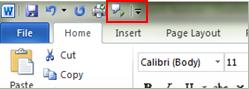
3.
In the Choose
commands from list, select All Commands.
4.
Scroll down to the
Speak command, select it, and then click Add.
5.
Click OK.
6.
When you want to use
the text-to-speech command, click the icon on the Quick Access
Toolbar.
How to Convert the Text to Speech
After you have
added the Speak command to your Quick Access Tool,
you can hear single words or blocks of text spoken by
highlighting the text you want to hear, and then clicking
the Speak command.
LIKE STARS
ON EARTH
is a full length feature film (fiction) about an 8 year old boy with dyslexia. It tells of the boy’s struggles with dyslexia at school and also at home through lack of understanding. Then he encounters a teacher who has first-hand knowledge of his disability. It takes a while to get into but worth persevering; it sends out a great message. Have tissues ready for the ending!